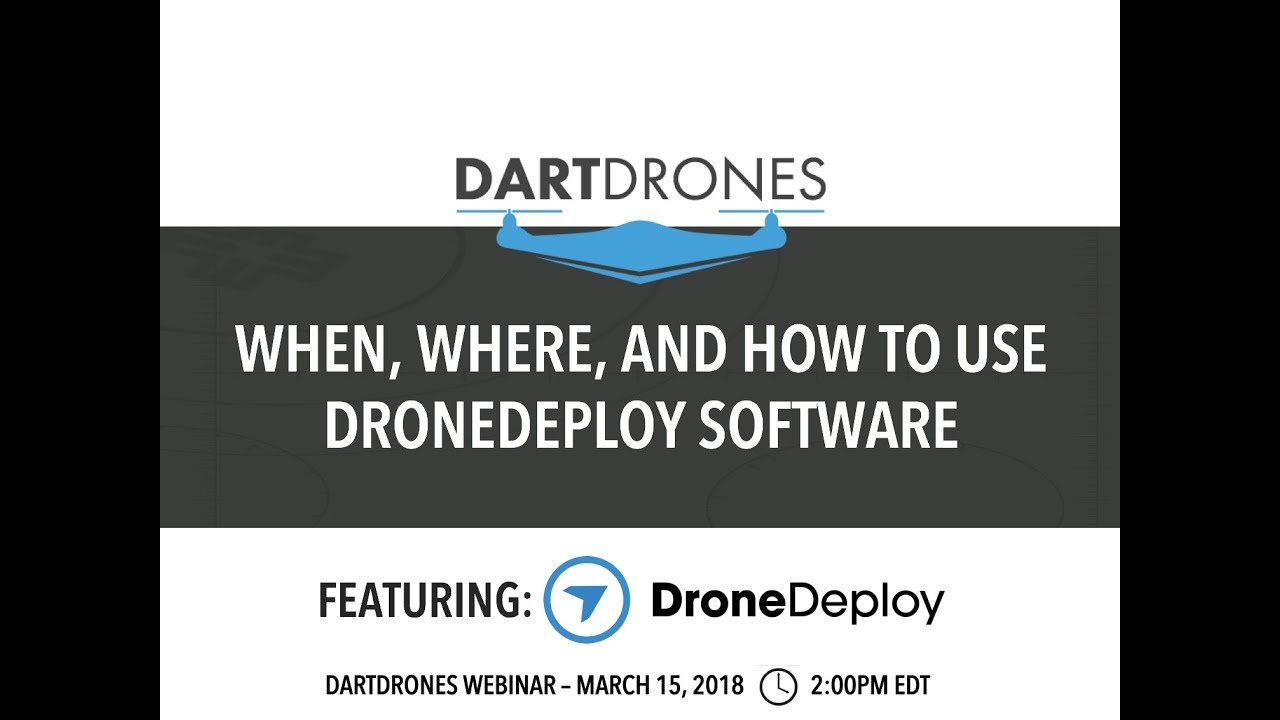How to use drone deploy – How to use DroneDeploy? It’s easier than you think! This guide walks you through everything from setting up your account and connecting your drone to planning flights, processing data, and even creating stunning 3D models. We’ll cover essential features, troubleshooting tips, and real-world examples to help you master this powerful platform for aerial data collection and analysis.
Whether you’re a seasoned drone pilot or just starting out, DroneDeploy simplifies the process of capturing high-quality aerial imagery and transforming it into actionable insights. We’ll explore the platform’s intuitive interface, diverse flight modes, and robust data processing capabilities, showing you how to achieve professional-level results with minimal effort. Get ready to take your drone operations to the next level!
Getting Started with DroneDeploy
DroneDeploy is a powerful cloud-based platform that simplifies the entire drone workflow, from flight planning to data analysis. This section will guide you through the initial steps of using DroneDeploy, from account creation to your first flight.
DroneDeploy Platform Functionalities

DroneDeploy’s core functionalities include flight planning, drone control (for supported drones), data capture, image processing, data analysis, and reporting. It offers various mapping tools, 3D modeling capabilities, and integration with other software platforms. The platform is designed for ease of use, even for beginners, while offering advanced features for experienced users.
Creating and Verifying a DroneDeploy Account
- Visit the DroneDeploy website and click on “Sign Up”.
- Enter your email address and create a password. Choose a strong password for security.
- Complete the registration form with your necessary information.
- Check your email for a verification link and click on it to activate your account.
Connecting a Drone to the DroneDeploy App
- Download and install the DroneDeploy mobile app on your compatible device (smartphone or tablet).
- Log in using your newly created account credentials.
- Connect your drone to your mobile device via Wi-Fi or other specified connection method (this varies depending on your drone model).
- DroneDeploy will usually detect your drone automatically; otherwise, you may need to manually select your drone model from a list.
- Follow the app’s on-screen instructions to complete the connection process.
Best Practices for a Successful First Flight Plan
- Start with a small, relatively flat area for your first flight to gain experience.
- Ensure sufficient battery life for your drone.
- Carefully review the flight plan generated by DroneDeploy to ensure it’s appropriate for the area and your drone’s capabilities.
- Check weather conditions before flying and avoid windy or rainy conditions.
- Always fly within legal regulations and maintain a safe distance from people and obstacles.
Flight Planning and Mission Setup in DroneDeploy
Efficient flight planning is crucial for successful data acquisition. This section details the process of designing and configuring flight plans within DroneDeploy.
Designing a Sample Flight Plan
To create a simple site survey flight plan, you would first import your site boundaries (either manually by drawing on the map or uploading a shapefile). Then, specify the desired altitude, camera settings (overlap percentage, e.g., 70-80% for both front and side overlap), and flight speed. DroneDeploy will automatically generate a flight path that ensures optimal image coverage and data quality.
For example, for a small rectangular field, you might set an altitude of 50 meters, a speed of 5 m/s, and 80% overlap.
DroneDeploy Flight Modes
DroneDeploy offers various flight modes, each tailored to specific needs. These may include automatic flight (autonomous flight plans), manual flight (allowing for more control and adjustments during the flight), and other specialized modes for tasks like corridor mapping or 3D modeling. The choice of flight mode depends on the complexity of the site and the desired level of automation.
Automated vs. Manual Flight Planning
Automated flight planning in DroneDeploy offers efficiency and consistency, generating optimal flight paths for even coverage. Manual flight planning provides greater flexibility but requires more expertise to ensure accurate and complete data acquisition. Automated is generally preferred for ease of use and consistency, while manual is useful for complex terrains or specific requirements.
Adjusting Flight Parameters
Within DroneDeploy, you can easily adjust critical flight parameters such as altitude, speed, camera settings (including image overlap and camera angle), and flight path. These adjustments affect image resolution, processing time, and overall data quality. For example, increasing altitude reduces flight time but decreases image resolution, while increasing overlap improves data quality but increases flight time.
Data Capture and Processing with DroneDeploy

This section explains how to capture aerial imagery and process it within DroneDeploy to generate valuable insights.
Getting started with DroneDeploy is easier than you think! First, you’ll need to create an account and familiarize yourself with the interface. Then, check out this awesome guide on how to use DroneDeploy to learn about flight planning and data processing. After that, you’ll be capturing stunning aerial imagery and analyzing your data like a pro in no time with the help of how to use DroneDeploy tutorials.
Capturing Aerial Imagery
Once the flight plan is confirmed, initiate the flight from the DroneDeploy app. The app will guide the drone through the pre-planned path, capturing images automatically. It’s crucial to ensure stable drone operation and optimal weather conditions for high-quality data acquisition. After the flight, the captured images are automatically uploaded to the DroneDeploy cloud for processing.
Image Processing Options
DroneDeploy offers various image processing options, including orthomosaics (georeferenced 2D maps), 3D models (point clouds and textured meshes), and digital surface models (DSMs). The choice depends on the intended application and the desired level of detail. Orthomosaics are useful for general site surveys, while 3D models are ideal for volume calculations or detailed analysis.
Importance of Image Overlap
Proper image overlap (typically 70-80% forward and side overlap) is crucial for accurate image processing. Sufficient overlap ensures that there’s enough image data for the software to create accurate measurements and seamless maps. Insufficient overlap can lead to gaps in the processed data, reducing accuracy and creating artifacts.
Image Processing Times
| Resolution | Orthomosaic (minutes) | 3D Model (hours) | DSM (minutes) |
|---|---|---|---|
| High | 60-120 | 4-8 | 30-60 |
| Medium | 30-60 | 2-4 | 15-30 |
| Low | 15-30 | 1-2 | 5-15 |
Note: Processing times are estimates and can vary based on factors like image size, number of images, and server load.
Analyzing and Interpreting DroneDeploy Data
This section focuses on extracting meaningful information from the processed DroneDeploy data.
Key Features and Metrics
DroneDeploy’s processed data provides various key features and metrics, including area calculations, volume estimations, distance measurements, and elevation profiles. These metrics are essential for various applications, such as site surveys, construction progress monitoring, and agricultural assessments. For example, you can easily measure the area of a building footprint or calculate the volume of a stockpile of materials.
Using Measurement Tools, How to use drone deploy
DroneDeploy offers intuitive measurement tools to quantify site features. These tools allow for precise measurements of distances, areas, and volumes directly on the processed data (orthomosaics and 3D models). For example, you can measure the height of a structure or the width of a road by simply drawing lines or shapes on the map.
Identifying Potential Issues
Inspecting the processed data for anomalies is crucial. Common issues include gaps in data coverage (indicating insufficient overlap), blurry images (indicating poor weather or drone stability), and misalignments (indicating processing errors). Identifying these issues early allows for corrective actions in subsequent flights or reprocessing of data.
Exporting Data
- Navigate to the project’s data page within the DroneDeploy platform.
- Select the desired data type (e.g., orthomosaic, 3D model, point cloud).
- Choose the desired export format (e.g., KML, GeoTIFF, Shapefile).
- Specify the export settings, such as resolution and projection.
- Initiate the export process; DroneDeploy will provide a download link once the export is complete.
Advanced DroneDeploy Features and Applications
This section explores more advanced features and diverse applications of DroneDeploy.
3D Modeling Applications
DroneDeploy’s 3D modeling capabilities are invaluable in various industries. In construction, 3D models help visualize progress and identify potential issues. In mining, they aid in volume calculations and stockpile management. In agriculture, they assist in terrain analysis and crop monitoring. A detailed 3D model can show the progress of a building’s construction, highlighting completed and incomplete sections, allowing for better project management.
Integration Capabilities
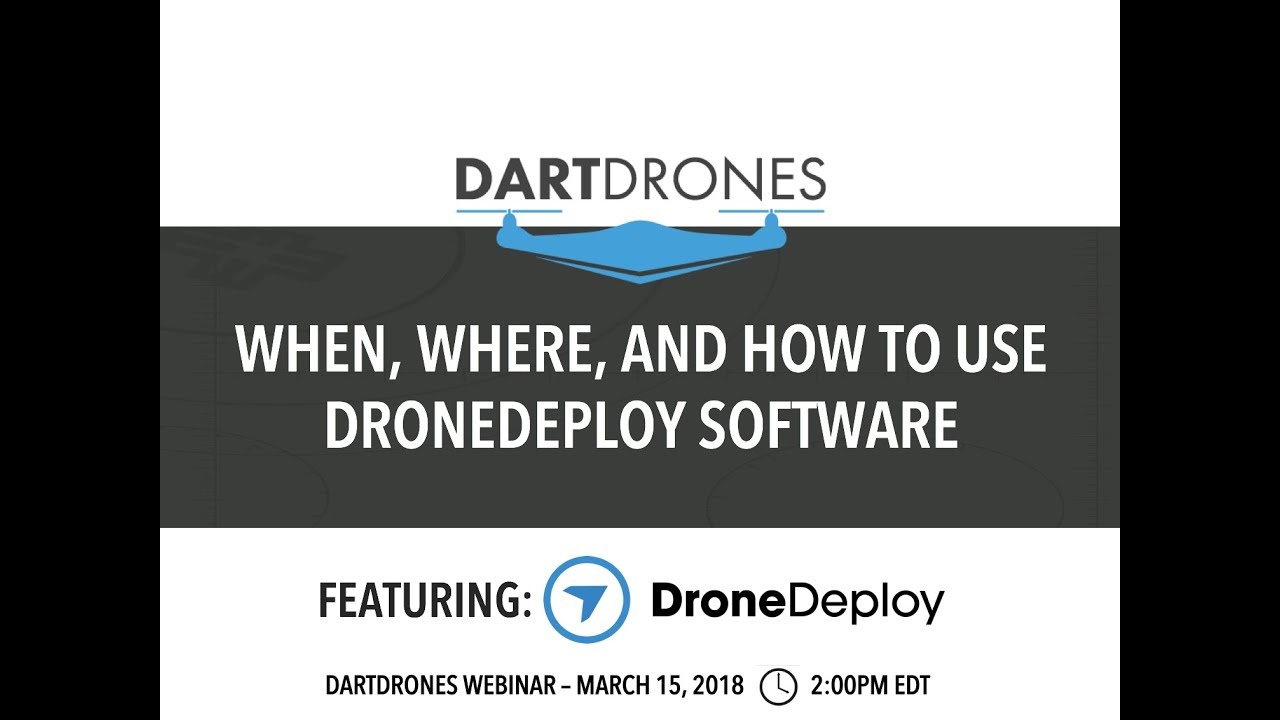
DroneDeploy integrates with various other software platforms, including GIS software (like ArcGIS), CAD software (like AutoCAD), and cloud storage services (like Google Drive). This integration streamlines workflows and allows for seamless data sharing and collaboration.
Progress Tracking and Reporting
DroneDeploy offers powerful progress tracking and reporting tools. These tools allow for the creation of detailed reports with imagery, measurements, and other relevant data, providing valuable insights into project progress and performance. Time-lapse videos can be created to showcase project evolution over time.
Time-lapse Creation
DroneDeploy facilitates time-lapse creation by capturing images at regular intervals over a period. This feature is particularly useful in construction monitoring, showing the project’s progress over time. A time-lapse would show the daily/weekly evolution of a construction site, revealing the building’s growth from foundation to completion.
Troubleshooting Common DroneDeploy Issues
This section addresses common problems encountered when using DroneDeploy.
Common Errors and Solutions
- Connectivity issues: Check your internet connection, restart your drone and mobile device, and ensure the drone is properly connected to the app.
- Flight plan errors: Ensure sufficient battery life, review the flight plan for potential obstacles or issues, and check for any warnings or errors in the app.
- Image processing errors: Ensure sufficient image overlap, check for any warnings or errors during processing, and try reprocessing the images if necessary.
- Data analysis errors: Verify the accuracy of measurements and calculations, review the data for any anomalies or inconsistencies, and ensure the correct data is being used for analysis.
Illustrative Examples of DroneDeploy Use Cases
This section presents real-world scenarios demonstrating DroneDeploy’s applications.
Precision Agriculture
A farmer used DroneDeploy to monitor crop health. By capturing high-resolution aerial imagery, the farmer could identify areas of stress or disease within the field. Data analysis revealed variations in crop growth, allowing for targeted irrigation and fertilization, resulting in increased yield and reduced resource waste. The before-and-after imagery showed a marked improvement in the affected areas after targeted intervention.
Construction Project Monitoring
A construction company used DroneDeploy to monitor the progress of a large-scale building project. Regular flights generated accurate 3D models that tracked the project’s progress over time. This data was used to identify potential delays, manage resources effectively, and ensure the project remained on schedule and within budget. The before-and-after imagery showed the transformation of the site from an empty lot to a nearly completed building.
Environmental Monitoring
An environmental agency used DroneDeploy to monitor deforestation in a protected area. The high-resolution imagery allowed for accurate mapping of forest cover changes over time. This data was used to identify illegal logging activities and assess the overall health of the ecosystem. The before-and-after imagery revealed a significant loss of forest cover in specific areas, highlighting the impact of deforestation.
Successful DroneDeploy Project
A solar farm construction project used DroneDeploy for site surveying, progress tracking, and final inspection. The initial survey created a precise map of the terrain, guiding the placement of solar panels. Regular flights monitored installation progress, identifying any issues early. The final inspection verified the completed installation, ensuring optimal panel alignment and energy generation. The before-and-after imagery showed a transformation from a barren landscape to a fully operational solar farm.
Mastering DroneDeploy opens a world of possibilities for efficient data acquisition and analysis across various industries. From precision agriculture and construction monitoring to environmental surveys and beyond, the skills you’ve gained will empower you to capture, process, and interpret aerial data with confidence. Remember to practice, explore the advanced features, and stay updated on the latest DroneDeploy developments to maximize your efficiency and unlock the full potential of this versatile platform.
Happy flying!
FAQ Corner: How To Use Drone Deploy
What types of drones are compatible with DroneDeploy?
DroneDeploy supports a wide range of drones from various manufacturers. Check their website for the most up-to-date compatibility list.
Getting started with drone mapping? Figuring out how to use DroneDeploy’s software can seem tricky at first, but it’s really quite intuitive once you get the hang of it. Check out this awesome tutorial on how to use DroneDeploy to learn the basics of flight planning and data processing. Mastering the platform will significantly improve your drone workflows and give you professional-looking results in no time.
How much does DroneDeploy cost?
DroneDeploy offers various subscription plans catering to different needs and budgets. Visit their pricing page for details.
Can I use DroneDeploy offline?
No, an internet connection is required for most DroneDeploy functionalities, including flight planning, data upload, and processing.
What file formats can I export data in?
DroneDeploy allows exporting data in various formats, including KML, GeoTIFF, and others. The specific options depend on the processing type.